Neighborhood View
You can use the Neighborhood View to connect to the Internet and to collaborate with others.

To see the Neighborhood View, click the Neighborhood icon on the Frame. You can also use the Neighborhood button for this purpose if your keyboard has one, or press the F1 key.
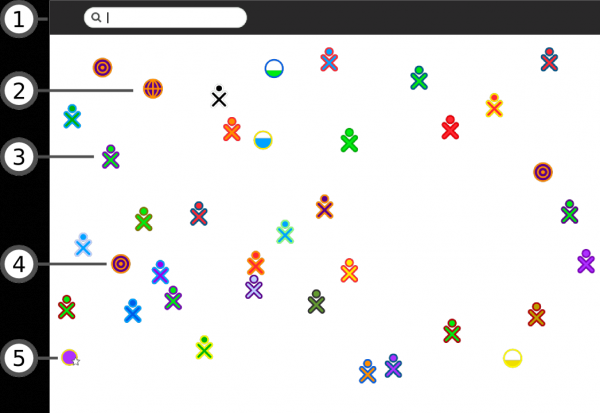
- 1. Search menu
- You can find find people, activities, or access points using the search menu.
- 2. Shared Activities
- You can join an Activity by clicking the Activity's icon. Shared Activities appear as icons in the Neighborhood View.
- 3. XO icon
- Other Sugar users appear in the Neighborhood View. By hovering over an XO icon, you can discover the nickname of that person and can add them as a friend or invite them to join you in a shared activity.
- 4. Mesh icon
- A mesh icon lets you connect to a school server or other computers on a mesh (802.11s) network. The OLPC XO has three mesh network channels. By clicking on a mesh icon you join that particular mesh network, and disconnect from an Access point network. The other XO icons are shown will change according to who is on that network.
- 5. Access point
- WiFi hot spots (Internet access points) appear as circles in the Neighborhood view. If you hover over a circle, the name of the access point (the ESSID it broadcasts) appears.
- To connect to a hot spot, click the circle. If the circle shows a lock symbol, expect to be prompted to enter a key or password. The inside of the circle blinks while your system tries to connect. Once you are connected, an icon for the connection will appear at bottom right of the Frame. By clicking on an Access point you are indicating that you do not want to collaborate through a mesh network - which other XO icons are shown may change accordingly.
- To disconnect, hover over the circle, and choose Disconnect on the menu. Or hover over the icon in the Frame, and choose Disconnect on the menu.
Author : NeighbourhoodView
© Walter Bender 2008
Modifications:
adam hyde 2008
David Farning 2008
Janet Swisher 2008
Janis Grinbergs 2008
Morgan Collett 2008
License : General Public License
Produced in FLOSS Manuals (http://www.flossmanuals.net)